Install local SAP Web IDE development environment onto your own PC
As you may or may not know the SAP Web IDE is the new development environment for SAP Fiori/SAPUI5 applications.
You can access an online demo version from sap see Fiori Link for more info.
But you can also install a local copy to your own PC, which can even be connected to OData services on any SAP system.
It is only a trial version and not to be used as a production environment but is good enough let you have a play and create your very first Fiori App.
Anyway first things first here are the very simple steps needed to install this and get it up an running.
Step 1 � Download from the SAP store
The first thing you need to do is download the Web IDE from the
SAP Software store
To do this first click on the above link, sign in to the store and Click on the Trial Version button.
Note it may ask you to upgrade your account to a SAP store account.
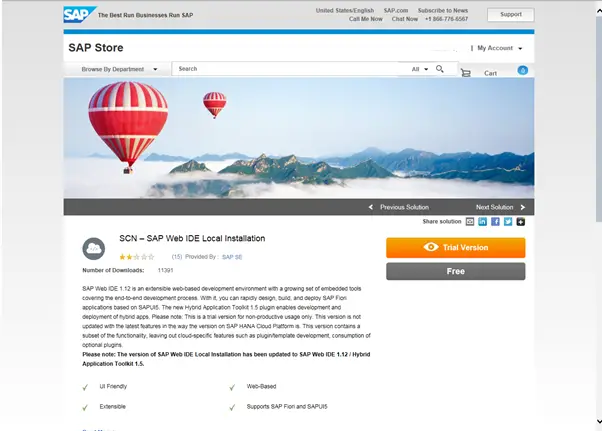
Enter your details and press submit. Please note make sure you enter a valid email address as this is where download file will be sent.
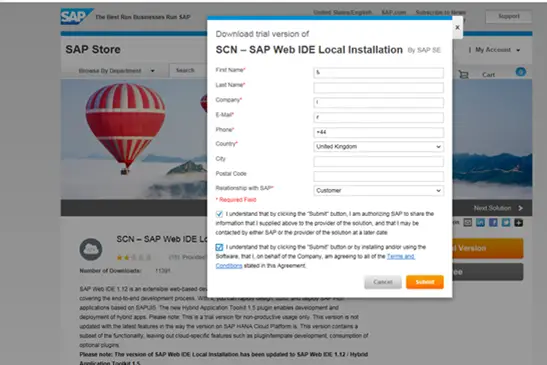
You will now get a message saying the software will be sent to you via email.
I am not really sure why it is done like this but it just means you now have to wait for them to send it through
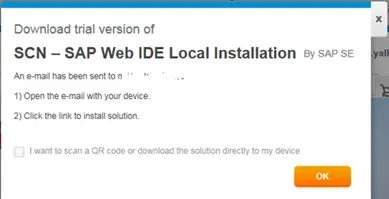
You will then recieve an email straight away saying your request is being processed

Followed by another email with a link to the actual files, took a few hours for this email to come through for me
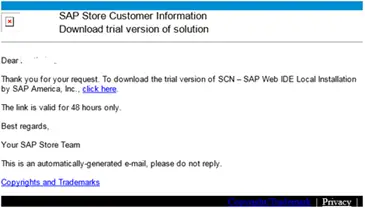
The link takes you to a webpage where you can download 2 files "SAP Web IDE local installation for Windows" and "SAP Hybrid App Toolkit local addon".
You only really need the Web IDE one but you might as well download both files.
Do this by clicking on the link and selecting the SAVE option.
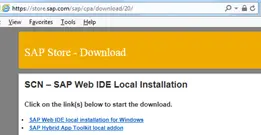
Save them to a local directory i.e. C:/SAP_WebIDE. You can forget about the Hybrid toolkit file for now as we are just
going to setup the Web IDE.
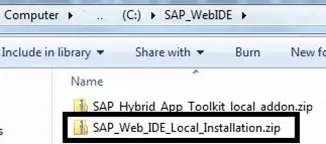
Step 2 � Extract SAP Web IDE zip
Once saved to your drive you need to extract the file to the same directory.
Just for info when I tried using windows option "extract All" it failed but using "7-Zip->Extract Here" it seemed to work fine.
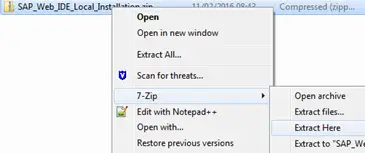
Step 3 � Start the backend webserver (orion.exe) ready for the SAP Web IDE to use
Once you have extracted the files you need to open the resultant directory and find the orion.exe file.
Execute this file by double clicking on it.
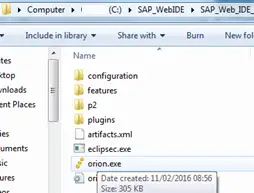
This will open the orion eclipse based web server
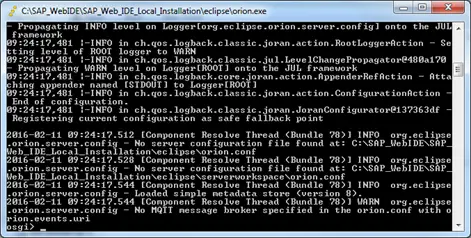
Step 4 � Access the local SAP Web IDE
Now within your web browser go to URL http://localhost:8080/webide/index.html
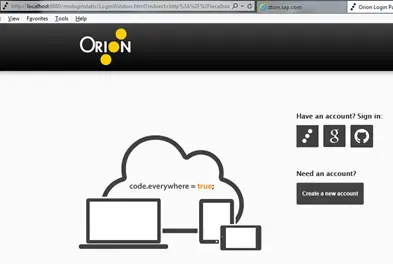
If this is your first time click on �Create a new account� button and enter a username and password.
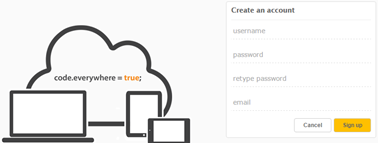
Step 5 � And that pretty much it
That�s it your SAP Web IDE is now setup and ready to use
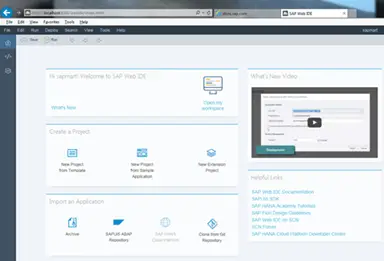
Step 6 � Create a Fiori App
You can now create a new Fiori app. To do this click on the open my workspace icon or click the code icon
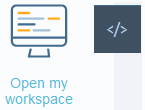
Now click file->new and choose the type of application you want to create.
Just to save repeating myself see here for how to Create your first fiori app using teh SAP Web IDE.
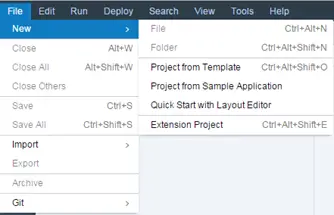
 SAP Fiori Intro
SAP Fiori Intro
 Install a local copy of the SAP Web IDE
Install a local copy of the SAP Web IDE
Related Articles
FIORI introduction and helpful links to get you started on the road to creating SAPUI5 apps
FIORI introduction and helpful links to get you started on the road to creating SAPUI5 apps
SAP Web IDE (formally River RDE) is a Browser based development environment
SAP Web IDE (formally River RDE) is a Browser based development environment
SAP Fiori app setup and activation so that it can be accessed via the launchpad
Create Web IDE Fiori App from EDMX Mock data file without connection to backend SAP system
