Creating your first ABAP dialog screen program in SAP
The following steps will show you how to create a basic SAP dynpro program and add a selectable list box to it. If you already know
the basics of creating a dialog screen can probably just look at step 6 to create the field and step 9 to get the code for
your PBO module which populates your dropdown list
Step 1 - Create New dialog Program
Within transaction SE80 select program from the dropdown and enter a Z name for your custom SAP program (i.e. ZSCREENEXAMPLE).
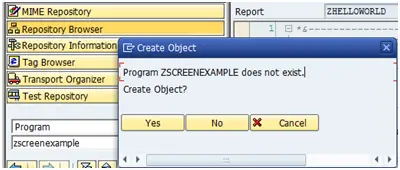
Now press enter, select "With TOP INCL." and press the Yes button
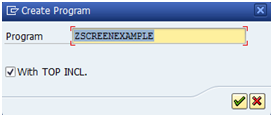
Enter a name for your top include (i.e. ZSCREENTOP) and press the green tick

Within the attributes screen simply enter a title and press the save button
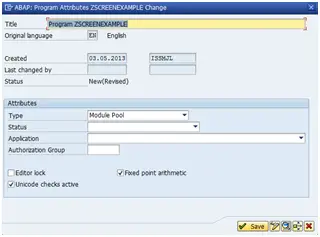
Step 2 - Add a screen to your dialog program
You now need to add a screen to your program by right clicking on the program name
and selecting the options Create->Screen
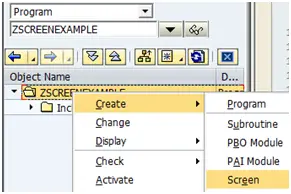
Enter a screen number such as '0100' and press the green tick
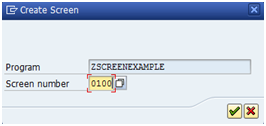
On the next screen enter a short title, set to normal screen type and press the save button on the top application toolbar!

Step 3 - Screen layout
Now click on the layout button within the application toolbar.
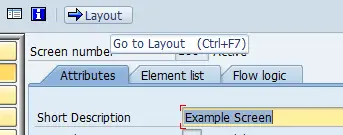
Step 4 - Add helloworld text
Add a Text Field and enter some text such as "Hello World". Now save and activate it. You can also enter a field name but it
will default one in for you if you don't. Save and activate your screen.
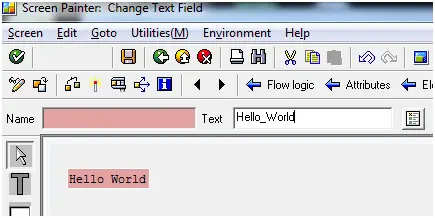
Step 5 - Create transaction
Next step is to create a transaction code for your program, to do this simply right click on the program name choose the option
Create->Transcation
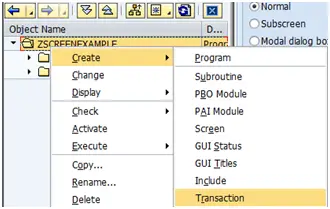
Enter a transaction code such as 'ZEXAMPLE'
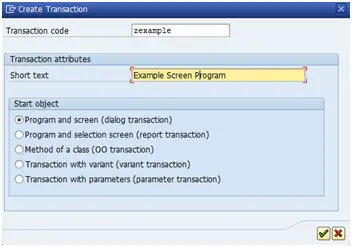
Enter transaction text, program / Screen you have just created (i.e. ZSCREENEXAMPLE / 0100 ) and tick at least the SAPGUI for Windows
checkbox.
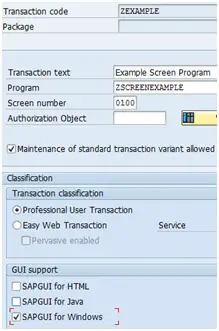
Step 6 - Test
First Save and activate everything. You can now execute the program by using the transaction code you have just created.
note the /o at the begining executes the transaction in a new session.
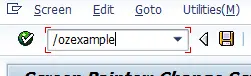
Your program should then be executed and the text you entered displayed on screen.
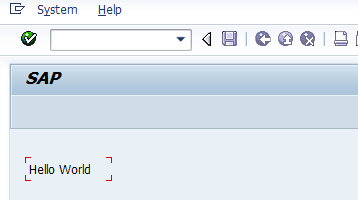
See more Dialog Programming help and information
Related Articles
Insert image onto SAP screen
Insert image onto SAP screen
SAP ABAP dynpro programs, dialog screen programs with input fields, buttons, OO ALV grids etc..
SAP ABAP dynpro programs, dialog screen programs with input fields, buttons, OO ALV grids etc..
SAP dialog screen / dynpro Exit Command
Dialog programming, dynpro screen field validation
SAP Graphics Development - Example code and information on various areas of graphics development
Grouping SAP dynpro screen radiobuttons
Add a dropdown list to a SAP dynpro screen using the Listbox option
Implementing a subscreen to an ABAP dynpro screen with SAP
F4 help functionality for a dynpro screen field using the PROCESS ON VALUE-REQUEST statement
